Website Help / FAQ's
How do I change my email address or password?
- Log into the website using your email address and password.
- Click the ACCOUNT link in the top-left of the page.
- Click the SETTINGS link in the left menu.
- Scroll down until you get to the CHANGE EMAIL ADDRESS or UPDATE PASSWORD sections.
How do I add other people to my child's registration?
Add family and friends to a child's account so they can see their schedule and receive team notifications.
You must be the registering parent to add people to your child's account.
- Log into the website using your email address and password.
- Click the ACCOUNT link in the top-left of the page.
- You should be on PARTICIPANTS (the default tab from the left menu).
- Click the picture for your player.
- Click on + ADD to the right of the ACCOUNTS headline.
- Add the individual's email address in the form and click the ADD ACCOUNT button.
What happens next?
- If the individual already has an account, they will be added immediately.
- If the individual does not have an account, a verification email will be sent to them. They must click on the link to verify their email and then create an account by supplying their name, selecting a password and supplying a phone number. The individual will be added once they have created their account.
How do I set up my family calendar?
We understand that having your player or team schedule synced to your personal calendar is a beneficial step to keep families and players organized all season long!
To sync your calendar to your personal device, ensure you are logged in and click the FAMILY CALENDAR link in the top-left of the page.
Clicking the CALENDAR FEED button will bring you to a menu where you can follow specific instructions on how to download your Family Calendar to your preferred calendar.
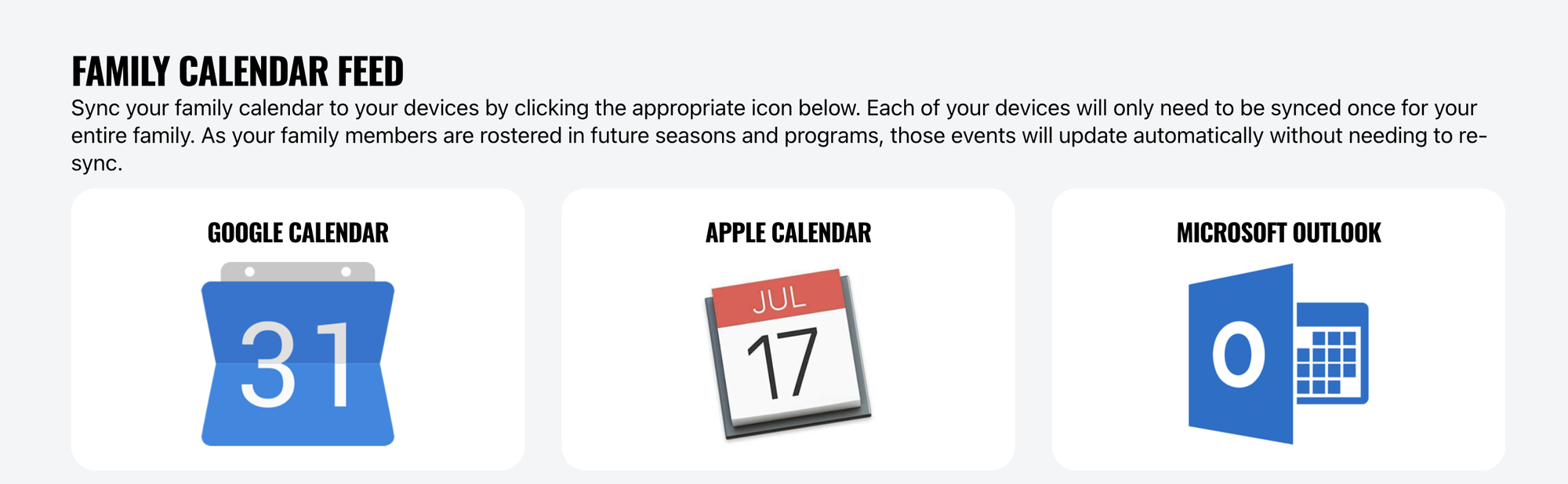
How do I update my payment information?
In order to complete these, you must have future scheduled payments on your account.
- Log into the website using your email address and password.
- Click the ACCOUNT link in the top-left of the page.
- Click on the player whose payment information needs updated.
- Scroll down to the REGISTRATION HISTORY section and click View Details.
- In the payment method column, click the Edit link. (f there is no edit link, it is because the payment has already been charged or cancelled.
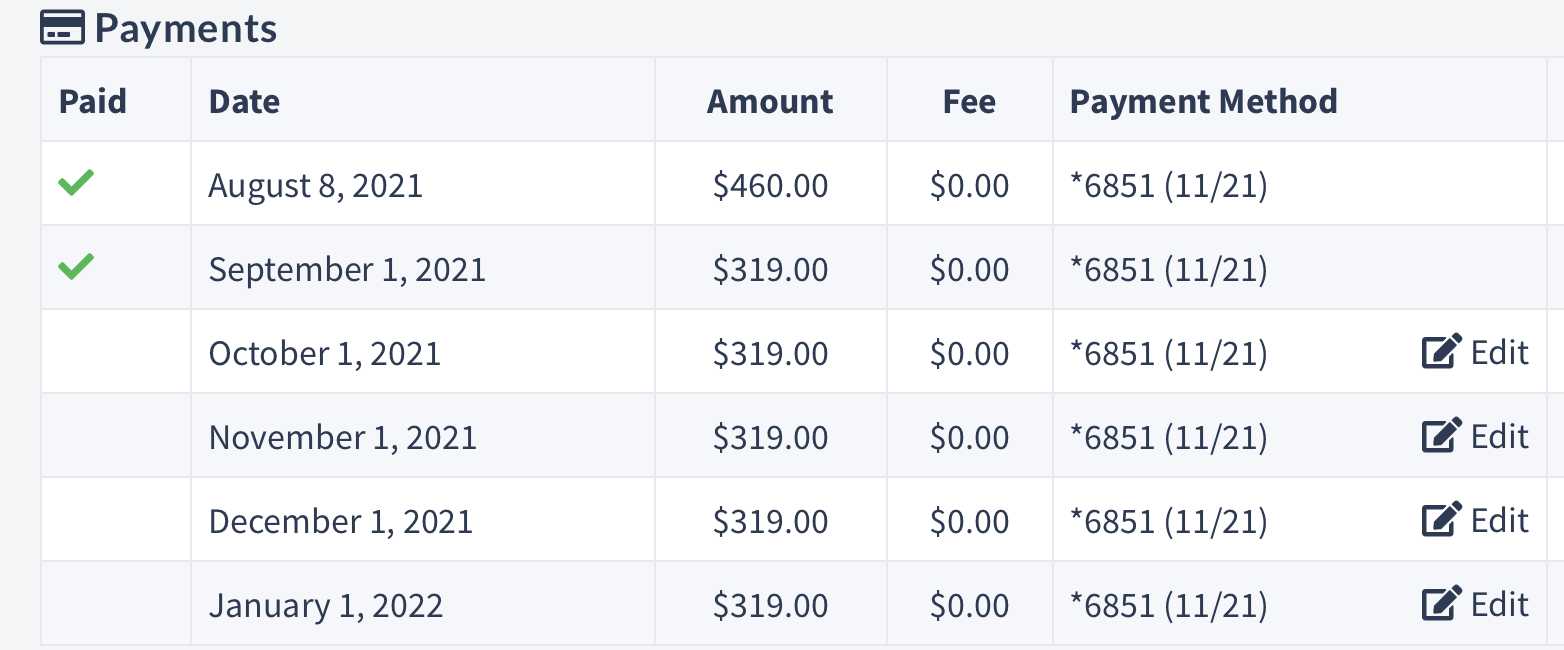
6. Enter your updated card information, select the payments you want to update and save the form.
